3 min to read
How to compile vim with clipboard support
One major problem with vim is the inability to copy from/to system clipboard. In this article we discover how we can compile vim with clipboard support.
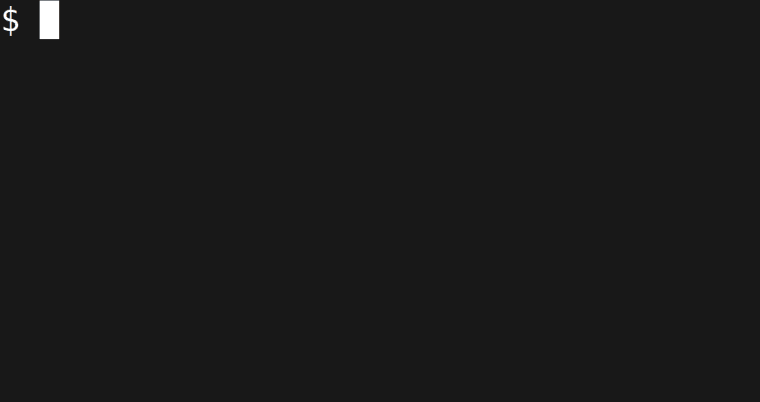
Introduction
When you install vim, a usual requirement as with all text editors is the ability to copy to/from system clipboard so you can lets say, copy something into your vim session from firefox or vice versa, however copy pasting in terminal editors is not as straight forward as with GUI editors. In vim if you want to copy something into an auxilary space (anticipating it would be used later, so you can paste from this auxilary space) is achieved by registers.
The register that represents system clipboard is + register. Anything
that you copy into this register is available in system clipboard.
How to use registers to copy/paste
To copy a text into a register, select it in visual mode and press
"<register_name>y to yank the contents into the given register. And to
paste the contents of a particular register at current position, use
"<register_name>p.
To use system clipboard, you just have to substitute “+” for register name in the above commands.
clipboard support
But the + register wont work unless you have clipboard support with
your vim installation. By default there is no clipboard support in vim.
To check if your vim installation has clipboard support use:
$ vim --version | grep clipboard
+clipboard +keymap +printer +vertsplit
+ex_extra +mouse_netterm +syntax +xterm_clipboard
or inside of vim, you can run the command:
:echo has('clipboard')
If the output is 0, your installation doesnt have clipboard support.
Compiling vim
Now there are 2 solutions to this problem:
- Either install gvim:
- Or compile vim from sources with clipboard support
Let’s see how each of them can be done.
Install gvim
To install gvim run:
On Debian:
sudo apt install vim-gtk
On Fedora
sudo dnf install gvim
To compile vim with clipboard support
Below are the simple steps:
Step 1: Grab the sources
Clone the repository:
git clone https://github.com/vim/vim.git vim
cd vim
Step 2: Install dependencies
Install the required libraries and tools to build vim, for example gcc, x11 etc. Note that you only need them to compile vim and you are free to delete them once you are done.
On Debian:
sudo apt install build-essential libx11-dev libncurses5-dev
On Fedora:
sudo dnf groupinstall "Development Tools"
sudo yum install gcc
sudo yum groupinstall "X Software Development"
sudo dnf install libX11-devel ncurses-devel
Also, you need to remove the existing installation(if any).
On Debian
sudo apt remove vim
On Fedora
sudo dnf remove vim gvim
Step 3: Configure and Compile
Configure vim with features of your choice
./configure \\
--enable-cscope \\
--enable-gui=auto \\
--enable-gtk2-check \\
--enable-gnome-check \\
--with-features=huge \\
--with-x
Then compile and install with:
make
sudo make install
Conclusion
In this article we learned how can we compile vim with clipboard support, you can also tweak configuration according to your requirements. There are many configuration options available.