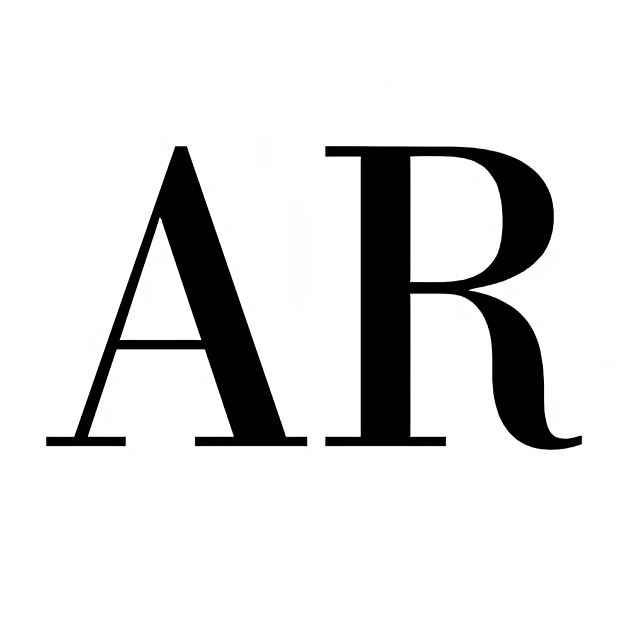5 min to read
How to turn your old smartphone into a home server
Have an extra phone lying around? Use it as a remote server. SSH into it, access its terminal. Transfer files using scp. And much more...
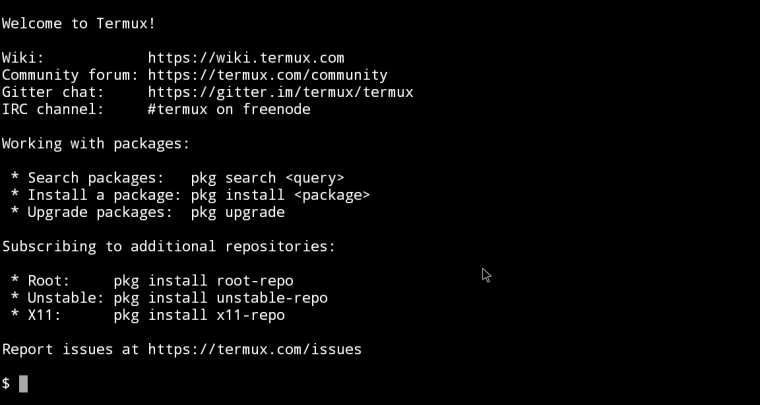
Introduction
I had an unused phone lying around for some time, and I began contemplating how I could repurpose it. This led me to reflect on the impressive performance of modern smartphones and consider whether they could be utilized as servers.
Smartphones are equipped with ARM-based processors and run on Android, which is itself built on the Linux kernel. ARM processors are renowned for their energy efficiency1 and have recently found applications in the server space2.
As someone who enjoys exploring the full potential of devices, I embarked on a journey to discover how I could leverage the full potential of smartphones.
Setup
Although, you would like to run your programs on phones, but programming on phones typing on screen is a horrifying idea. Fortunately, you dont have to type on your phone, what you can do is you can access its terminal, using protocols like ssh/telnet etc.
So, firstly you would need a terminal to control a machine remotely. Unfortunately, there are not, alot of choices available in phone space when it comes to terminal emulators. Termux is one of the few available options.
After you manage to open a terminal remotely, then from there its pretty frictionless. You can install the software of your choice and write, compile and run your programs. You might also find it helpful to root your phone for root privilages, which will help you run all commands. But please beware that rooting can null your warrenty, check with local expert. If termux does’nt work for you then there are also other options like kali net hunter.
So, in total, we need to install termux, then we would setup ssh.
Termux
Termux is an open source terminal emulator for android. In essence, it provides you with a linux environment, within android, The only difference between actual linux environment and termex is that it is not FHS(File System Hierarcy) compliant, i.e. it does not strictly follow linux file system conventions. The consequences of that are that #! /usr/bin/sh may not work, so you have to watch out the paths. Other than that, it supports almost all commands on linux.
Moreover, It is an app that does’nt interfere with your system so you can run your android as normal, moreover it runs without root privilages. It comes with a large repository of software found at packages.termux.dev.
Below are the steps to setup ssh in termux
Step 1:
Download texmux on playstore, f-droid or from github releases
Step 2:
Update using pkg:
pkg update # update the repositories
pkg upgrade # upgrade all to latest versions
 Run this commands
Run this commands
Step 3: Install ssh
pkg install ssh
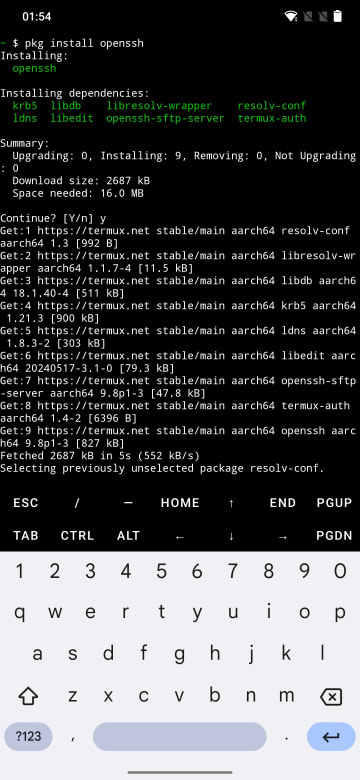 install ssh
install ssh
Step 4: Set a password
Setup a password that you will use to login
passwd
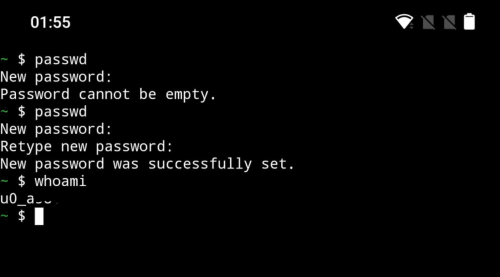 set password and note username
set password and note username
Step 5: Note your username
You will require username and ip address when logging in using ssh, hence note them. Run the command whoami the know your username. This will generally start with “a0_”
whoami
Step 6: Note your IP address
You can check your IP address in:
settings > Wi-Fi > click on the (i) button, on the
wifi you are connected to and
Look for IPv4 address
Step 7: Run ssh doemon in termux
On your phone, run the ssh daemon using
sshd
Step 8: Login form your computer
On your computer, use the following command to login into your phone and access its terminal
ssh <user_name>@<IP_address> -p 8022
The username and IP address we already determined in step 5 and 6 resp. Note that it will promt you for password
Aftermath
You can use scp command to transfer files between your computer and phone. In case you want to do development, there are a number of programming packages available in termux, you can find rust, nodejs, python, C/C++ and tools for many other programming languages.
Conclusion
So, now you have successfully installed ssh in your android phone. You might find it useful to install vim, git, gcc etc. There is a large repository of packages in termux, which covers pretty much everything your would need.
Further Reads
-
Simili, Emanuele, et al. “Power Efficiency in HEP (x86 vs. arm).” Power (W) 350.400 (2023): 450 ↩